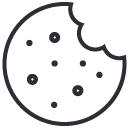There are a lot videos on youtube on how to set up user permission account on your Amazon account. We have chosen a few as guidance and for our tutorial purpose. In order to set up your Amazon seller account for us to be able to carry out your Amazon FBA prep, Please follow the 5 steps instruction below and you are all set to receive our prep services for your fulfillment by Amazon business.Please feel free to contact us at prep@prepkingz.ca if you have a question on how to setup your Amazon seller account and how to get prep services from us.
PrepKingz Seller Central Account Setup Instructions
You would need to set up this user account for us so we can access your seller central account and view your shipping plan, print off labels for products and shipping. Here is the instructions on how to set up your FBA Amazon selling account for PrepFBA prep services:
1-Email us your Amazon business name using either the contact form on our website or at prep@prepkingz.ca
2-Log in to your Amazon seller center account and go the "setting" section on the top right corner. Then select "User Permissions" from the drop down menu.
3-"Enter E-mail Address of the new user", which would be prep@prepkingz.ca
4-We will then receive an invitation email from your Amazon seller central account. Upon our acceptance and once we become an assosiated user on your seller central acount, please proceed to step 5.
5-Under "Add user permission", "Inventory" section, choose "view & edit" for "Manage FBA Inventory/
Shipments. Save the changes at the bottom of the page.
6- From the homepage, click on "Settings" in the top right corner.

7-Under the "Fulfillment by Amazon" section, click on "Fulfillment by Amazon settings."
8-In the "Fulfillment by Amazon Settings" page, find the "FBA Product Barcode Preference" section.
9-Select Amazon Barcode

Some cool videos as your guidance on how to set up user permissions on your Amazon seller account.